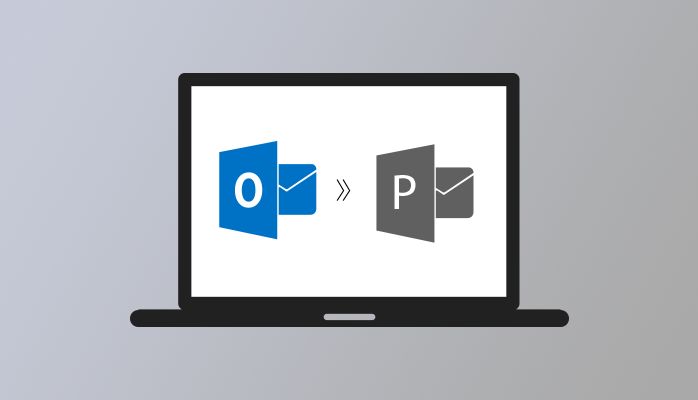
Microsoft Exchange stores all its mailbox data in the OST (Offline Storage Table) file format. Users can easily work in the offline mode and the changes will automatically be updated when the exchange server is re-established. However, due to some reasons, many users want to convert OST to PST file format. Microsoft Outlook stores all its mailbox data in PST (Personal Storage Table) file format. As Outlook provides several amazing features which attracts the users. Also, PST files are easy to port and access. The inaccessible OST files require troubleshooting to regain the access to the data in the system. Many users find it difficult to convert OST files to PST file format. So, in this article we will discuss only recommended manual as well as automated OST to PST Converter solutions.
Before moving any further, let’s understand why users need to export all their important OST file data to PST format.
Reasons to Convert OST to PST File Format
There can be numerous reasons to convert OST files to PST file format. Here we have mentioned some of the common reasons for this conversion.
- Deletion of Exchange server account accidentally – If the Exchange server account is deleted accidentally and eventually the user has lost all the data. Then you can recover the data easily by converting the OST data to PST file format.
- Backup Exchange Mailboxes – Users can create a backup of few exchange mailbox items by converting the OST files to PST file format.
- Exchange Server failed or crashed – You will not be able to connect to the Exchange server if it faces an unusable crash, virus attack, or system failure. These situations can impact your business or work and are difficult to handle.
- Exchange Server Maintenance – It creates a difficulty in accessing the corrupt mailbox items when the Exchange server is under maintenance.
- OST Data Migration – Users may want to transfer all their important OST file data to PST file format when the user is trying to migrate the data from one computer to another computer.
These are some of the reasons to convert OST to PST. Now we will move further and see how users can convert OST files to PST format using the manual techniques. But I would suggest creating a backup of the original file before starting the conversion process as there is a risk of data loss.
Manual Method to Convert OST to PST File Format
Here we will discuss three manual methods with the help of which users can migrate OST data to PST format. It is suggested to create a copy of the original file before starting the process, as there is continuous risk of human errors which can lead to severe data loss. Follow the steps provided without skipping.
Method 1: Import/ Export Method
You can perform the OST to PST conversion using the Import/ Export feature provided in the MS Outlook application. To do so, follow the below provided steps –
- Launch Microsoft Outlook program.
- Go to the File section.
- Select Import/Export option.
- Click on Export to a file
- Hit the Next button
- Now select Personal file folder (.pst)
- Click on the Next button.
- Click on the parent root and select the Include Subfolders option.
- Click on browse to define the path to save the resultant file.
- Hit the Finish button to end the process.
Method 2: Drag and Drop
Users need to create a new PST file and then select all the required OST file data and drop them into the newly created PST file.
- Launch MS Outlook application.
- Now create a new PST file in the Outlook profile.
- Select all the OST mailbox items that you want to convert and then simply drop them to the new PST file that you have created.
Method 3: Use Outlook Archive Feature
The Outlook emails from OST file will be saved into the PST file format when the user enables the archiving option. Follow the steps as mentioned below –
- Launch Microsoft Outlook application.
- Go to the file tab.
- Click on the Options.
- Now, Go to the advanced section.
- Click on Auto Archive settings…
- Now, you can select the number of days for which you want to run the auto-archiving.
- Browse to define the path to save the archived file.
- Click on the OK button.
As per the archiving settings, the mailbox data of OST file will automatically get saved into the PST file.
Limitations
- More complex and time-consuming process.
- Unable to convert the corrupt OST files.
- Technical knowledge is required.
- Continuous risk of data loss during the process.
As you can see above, there are several limitations with the manual techniques of conversion. So to avoid such limitations, users can also use the well known and trusted third-party solution which can help you with a quick and hassle-free solution.
Automated Solution to Convert OST to PST File Format
If you are looking for a quick and safe solution to convert OST files to PST format, then you can use the best OST to PST converter solution available in the market. The automated third-party solution will help users with an easy OST to PST conversion. I would suggest using the most trusted and recommended OST to PST Converter tool which is export OST files in bulk to PST file format. We have mentioned the steps that users can follow to convert the OST mailbox data to PST file format using the third-party solution.
- Install OST to PST Converter in your system and launch the tool.
- Click on the open button to choose the OST file that you want to export.
- You can also use the auto-search option if you are not sure where the required OST file is. Click on “handle alignment errors in OST file”.
- In the next window, choose the conversion mode i.e, Standard mode, Advanced mode, and Deep mode. Then hit the OK button.
- Once the scanning process gets completed, click on the OK button.
- Now from the scanned data, select OST emails that you want to convert. Hit the save button.
- Browse to define the location to save the resultant file.
- Now in the select output data window, choose save as PST option. You can also use the Date Range feature to filter your data.
- Click on the OK button to end the process.
These are the simple steps to use for the conversion of OST data to PST file format. The third-party solution also provides several amazing features which will help with an easy conversion process. Some of these features are listed below in this article –
Key Features
- Easily converts OST files to PST, MBOX, MSG, EML, DBX, etc. as per the user requirements.
- Capable to export the password protected OST files.
- Exports emails, tasks, contacts, calendars, journals from OST to PST file format.
- Restores the corrupt or damaged OST files.
- Provides auto-search, date range and preview options.
- No technical knowledge is required.
- No risk of data loss.
- User friendly GUI.
- Supports all the versions of windows.
- The demo version is also available for a free performance evaluation.
Wrapping Up
In this article, we have discussed how users can easily convert OST to PST file format. We have provided the recommended and reliable methods both manual as well as the automated third-party solution. We have seen that there are several limitations using the manual technique so it is suggested to use the professional third-party solution which provides a quick and safe conversion process. Also, there is no risk of any data loss.