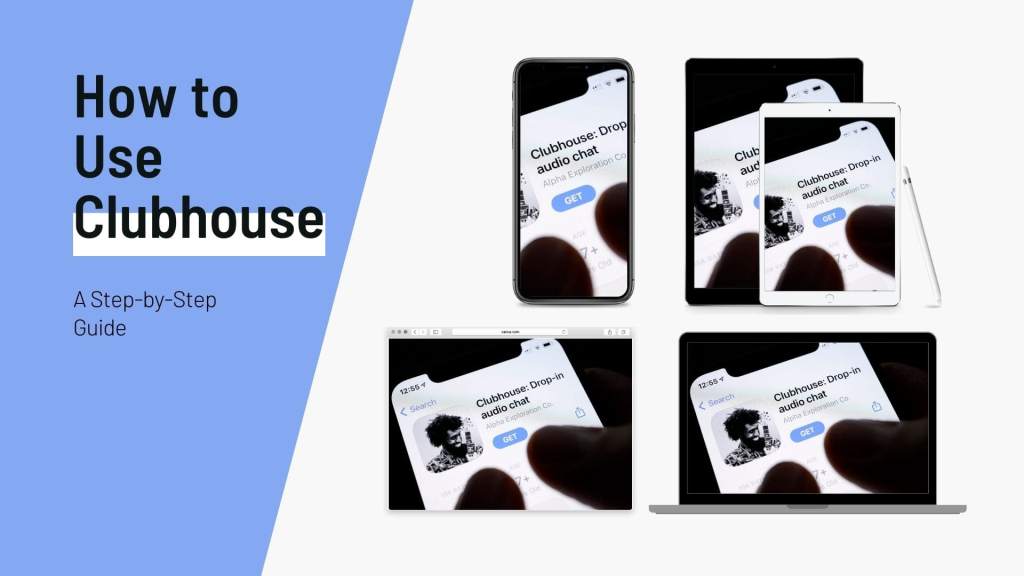
The concept of podcasting has been evolving so far. The term “Clubhouse” has been buzzing around for a while. If Clubhouse integrates with podcasting, it may take you to another level.
The Clubhouse application is still not available for Android devices. It is available only for iPhone users. This article will guide you about how to use a Clubhouse.
Table of Contents
How to use Clubhouse?
For podcast editing on Clubhouse-recorded audios, you need to go through some steps. They are as follows:
Track down and accept an invite:
Currently, Clubhouse is an invite-only platform. Because of its on-growing audience, you may know people who are already using it and willing to invite you.
If it is not so, you may still register your account and provide the necessary information. Now, you have joined the waitlist. And the Clubhouse users on contact will get notification about it.
Now, they can invite you to push you up to full user status. Now, add an email ID, select a username, photo, and password.
Select topics of interest and follow users:
After registration, you will get to see a long list. From there you will have to choose the topic in which you feel most interested. This will customize the app’s suggestion to you.
Now, clubhouse will ask for permission to access your contacts. It will use your preferred topic to suggest people and influencers whom you may know. Although, you may do all these things later.
Set up your profile:
Unless you link your account with Twitter, it will not auto-generate a profile. So, you can set up a profile by adding a decent profile picture. You can add descriptions that portray your interests, hobbies, and current working status.
You can also link your Clubhouse account to Instagram and Twitter. The icons will appear in your given description.
Scroll through the homepage:
After setting up, start exploring by checking out the Clubhouse’s homepage. You will have to click the back button given on the upper-left corner of the application.
Make use of the Explore page to find rooms, clubs, and users:
You can also click on the magnifying glass icon on the app to visit the Explore page of Clubhouse. Over there, you will get suggestions from people whom you might want to follow.
You can tap on several related topics to them to check out people, ongoing rooms, or clubs. You may also use the tab’s search feature to look for particular clubs or users.
Join Clubs:
After joining a club, you will get notifications about the hosted rooms. Get connected with Clubhouse users who share similar interests. You may tap either on the search bar, choose clubs and look for a topic, or sift through the Explore tab.
You may also click on “Follow” on a profile page of a club. After this step, as soon as an admin launches a room, you will get notifications.
Start a club:
After you have hosted three rooms or discussions in the Clubhouse, you can now apply for clubs. All you need to do is tap on the gear icon on your profile to get into your settings.
Now, click on the FAQ page. You will understand the rules and instructions and find a Club application link.
You will get an app notification as soon as the Clubhouse app approves the club. Now, you will be able to edit the club profile and launch rooms. Make sure that you apply for the correct club, as in the future, it might be the only club that you will be managing.
Drop into a room:
If you want to join an audio chatroom or room, click on it to listen. After entering a room, you will be auto-muted for being a listener. At the screen’s top, you will find the moderators and room speakers.
The room screen’s unlabeled area that highlights speakers is “The stage.” Under this, in the “Followed by speakers,” you will see attendees whom the speaker follows.
Under “Others,” you will see all the general attendees. Unless the attendees are brought to the stage, they are muted.
Request to speak:
Click on the hand icon to get added to the speaker request list. When a moderator unmutes you, your icon and name will get up to the speaker stage.
You can now ask your question. But keep in mind that several others want to speak as well. So, let others have time to speak. And only follow the room rules provided by the moderator(s).
Add friends to a room:
You may want your friends to hear the discussion you are loving. Go to the lower navigation of the room, and click on the “+” icon to select and add followers in the Clubhouse app.
Leave a room:
To leave a room, all you need to do is tap on “Leave.” If you want to surf the app without turning off the audio, you may click on “All rooms” at the screen’s top. This will cut your room, and you will be able to tap through other screens.
If you tap on another discussion or room, you will automatically leave the minimized room.
See upcoming rooms:
To see upcoming room suggestions, you may click on the calendar icon. You may also click on the notification symbol on a room that you feel interesting. It will notify you when the event starts.
By clicking on the scheduled rooms, you may share them on social media or set a reminder in your calendar.
Invite friends:
Invite your contact list who wants to join Clubhouse. After you have invited someone, they will receive a message about how to join it.
Moreover, as you have nominated them for joining Clubhouse, it will be noted on their profile. This could help their followers or friends to find you later.
How to begin a room in the Clubhouse?
After understanding how to use Clubhouse, you need to start a room in Clubhouse. Follow the given below steps to do it:
Step 1: Click on “Start a room” and schedule a room.
Step 2: As soon as your room starts, introduce yourself and your moderators to the audience. Do not forget to highlight the rules.
Step 3: If you have an engaging conversation, give opportunities to the people who want to speak.
Step 4: You can still invite people if they do not raise their hands to speak.
Step 5: When you moderate a conversation, make sure that it is on the right track.
Step 6: Go through your attendee list to see who is listening and take action accordingly.
Step 7: You can encourage your listeners to add their friends as well.
Step 8: If you find inactive speakers or moderators, remove them.
Step 9: If you are not having any moderators in the room, you can leave it.
Conclusion:
Yet, it is early to determine the best practices of Clubhouse. You can still check out rooms that suit your purpose. Take notes on how moderators opt for room management.
Also, join clubs, follow users and finally achieve awareness. Make sure that you have proper knowledge about Clubhouse before using it. It is because you will never want to disappoint your audience.
Ross Plotkin is a founder of Barevalue that offers podcast editing services and show notes writing services. he usually writes articles on the topic of podcasting such as tips, guides, and information that can be helpful for beginners and advanced podcasters.