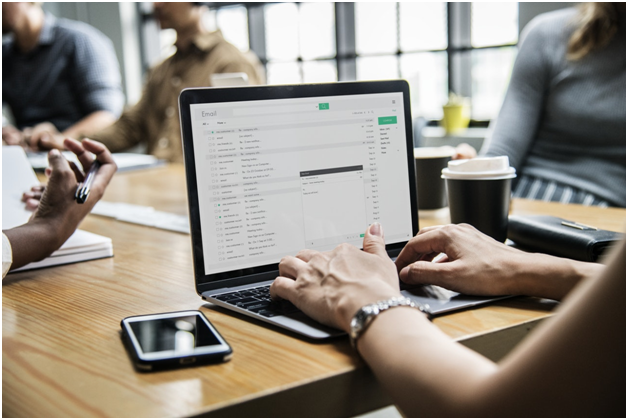
Coping and pasting, it looks simple but in term of benefit, it is huge and saves lots of our time. As you know like any other traditional computer/pc, android also supports copy & paste. But smartphone has limited screen size upto 6 to 7-inch maximum. That is why copying and pasting is not easy in android like computers.
But here we are going to provide some very easy trick which will change your experience in Android for copy and paste.
How to Copy and paste normal text
Here we are supposing that you are going to copy and paste a general text message like a word, or a whole paragraph, and it can be from a webpage, a message app, or from any other sources.
Follow the steps given below
- Click on the word which you want to copy and then hold for a second. In a second it will highlight with a small handle (blue in color), as well as a popup will bring to you.
- The highlighted text will have two handles so just tap on any of the handles and drag to copy the whole sentence or paragraph, as per your requirement.
- Now from the popup menu, you have to choose the option “copy”. You successfully copied your desired text, now it is the time to paste to your desired place.
- Now visit the place where you want to paste the text which you copied, it can be messenger, note, email or something else.
- Now same, you have to click and hold for a second to the place where you need to paste the text.
- In a moment it will show you a popup with many options so choose paste and your text message will be successfully pasted.
So it was the quickest way to copy any text message from anywhere you want within a few seconds.
Copy and pasting the web link
Copy and pasting of a web link (web address) is also the same as copying pasting the normal text messages
Here are the steps
- Go the browser
- Search your web address which you want to copy like this
- On the browser bar, you can see the web address in the left
- Click on the URL to select and then hold for a second
- A popup will bring to you with some options, click on the “copy” option to copy your message successfully.
- Now visit the application where you want to paste the web link
- Tap on the place where you want to paste and hold for few seconds, the same popup will show you.
- This time choose paste instead of copy.
- Your copied weblink will be pasted successfully
This is how you can be able to copy and paste any web URL quickly, you don’t need to read and type your URL anymore.
How to copy and paste special characters
Special character means symbols like a dot, comma, etc. The steps of copy and paste the special character is like text messages which we discussed first.
Note: if the symbol is in the form of the image you can’t copy & paste it.
Suppose you find any attracting symbol on a webpage, so you can copy it from the web page to your Android device. Or even there are many websites where you can find all the symbols, you just need to copy and paste them to your smartphone.
Here is a good example of a site to get symbols, https://www.copypastecharacter.com/
Cut and paste in Android
Suppose you are typing an email or writing a text message so here you can use the cut feature to directly cut and paste the message, URL or symbol.
But note, suppose you are on a webpage so there you can not use this because you can only copy from a webpage.
The steps to cut anything is similar to copying something, you just need to select the cut from the popup instead of copy.
Follow the steps
- Click on the word which you want to cut and hold it, in a second the word will highlight with a two-sided rectangular box, you can select and drag any side of the box to copy further text if needed.
- Now from the pop up select the “cut” option to successfully cut the text.
- Now visit the place where you want to paste the text
- Now click and hold for a second where you want to paste the text, it will show you a popup, just select paste.
- You are done
What to do if copy option is not working
Yes many times when you try to copy the text from any application, the copy option does not work. And the reason for this problem is that many applications do not allow copy, means they do not support it. Like Facebook, twitter app and etc.
So in this case, you can do one thing, you can visit the web version of the app. Go to your browser and access facebook etc from your browser. In this way, you will be able to to use the option of copying.
Note: there are many websites too which do not allow copy and paste from their webpage. So if you find any website where you are not able to copy anything so you can do one thing. You can copy the text from the sources code.
Steps are here
For chrome browser
- Visit the web address
- Right click on the webpage
- A popup will show with some options
- So select the “view page source” option
- Now select anything you want