If you use any of the popular instant messaging apps on your iPhone, some of the precious moments of your life are likely found in the chats of these apps. While these apps will preserve your data for as long as you do not manually delete the data, issues arise when you switch from one iPhone to another.
Many of the instant messaging apps do not let you easily migrate your chat data from one device to another. If you have ever changed your iPhones in the past, you would know the apps have made it almost impossible to get your data transferred from one device to another. However, that is not to say there really is no way for you to move your WhatsApp, LINE, or Viber chats data from one iPhone to another.
There is a really cool app that allows you to migrate your instant messaging apps’ data from one iPhone to another with ease and the following section provides you with more information about it.
Efficient and Easy Tool to Move WhatsApp/LINE/Viber data from iPhone to iPhone
The app that enables you to transfer your chats data from one iPhone to another is called AnyTrans for iOS. It is so powerful that it lets you transfer data of three popular instant messaging apps from one iPhone to another in just a few minutes of time. You no longer have to wait for hours waiting for your data to be transferred as the app eliminates that hassle out of your life.
The app comes with a number of useful features built into it and the following are some of the features with regard to instant messaging apps’ data transfer from iPhone to iPhone:
- The app supports data transfers for WhatsApp, LINE, and Viber.
- In addition to plain text messages, you can transfer your attachments as well from one iPhone to another.
- The app even lets you create a backup of your chats and then lets you restore these backups with the click of a button.
AnyTrans for iOS has certainly made a lot of people’s lives easier by letting them transfer your chats data from one iPhone to another with a few easy steps. Even if you have never used such an app before to transfer data, you would not have any issues at all thanks to the extremely easy to use interface of the app.
The following shows how you use the app to transfer your WhatsApp chats from one iPhone to another with ease:
Step 1. Go to the AnyTrans for iOS website and download and install the app on your computer. Connect both of your iPhones to your computer and launch the app.
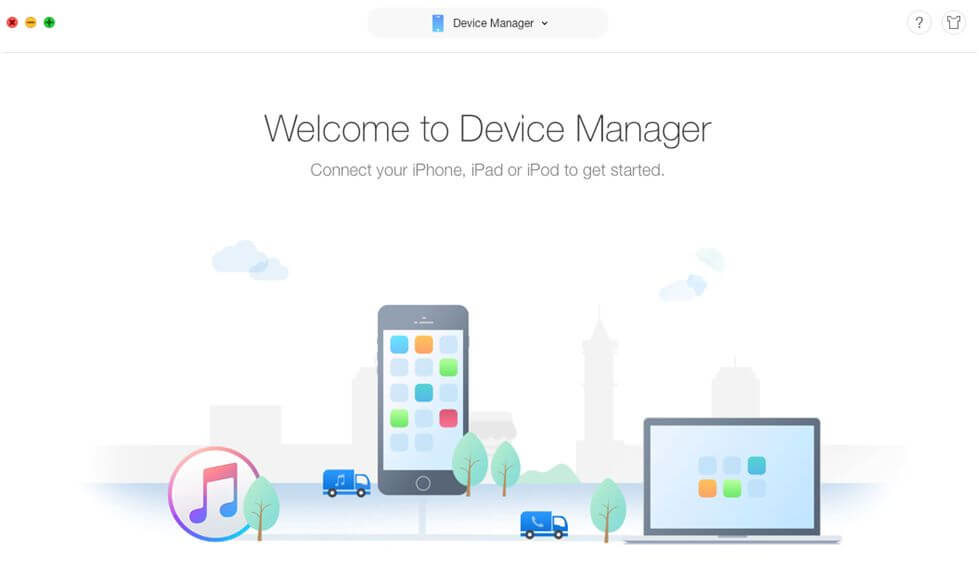
Plug-in the iPhones and open the app
Step 2. When the main interface of the app is shown, click on Device Manager at the top and select Social Messages Manager. This is the feature that lets you transfer chats data.

Access the messages transfer tool in the app
Step 3. On the following screen, hover your mouse over the WhatsApp option and click on iPhone to iPhone. It will let you transfer data from one iPhone to another.
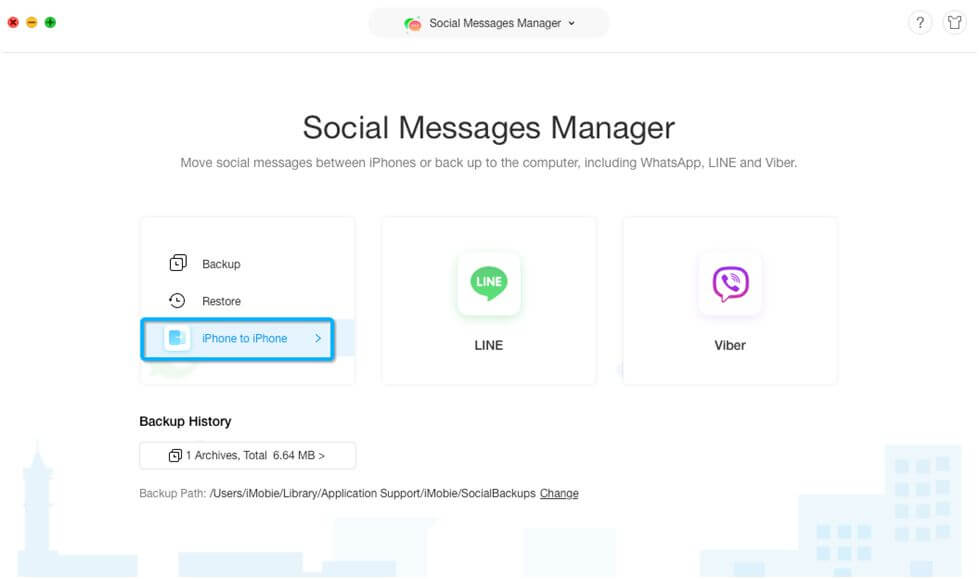
Transfer messages from one iPhone to another
Step 4. Select the target device on the following screen and click on the right-arrow icon to continue.
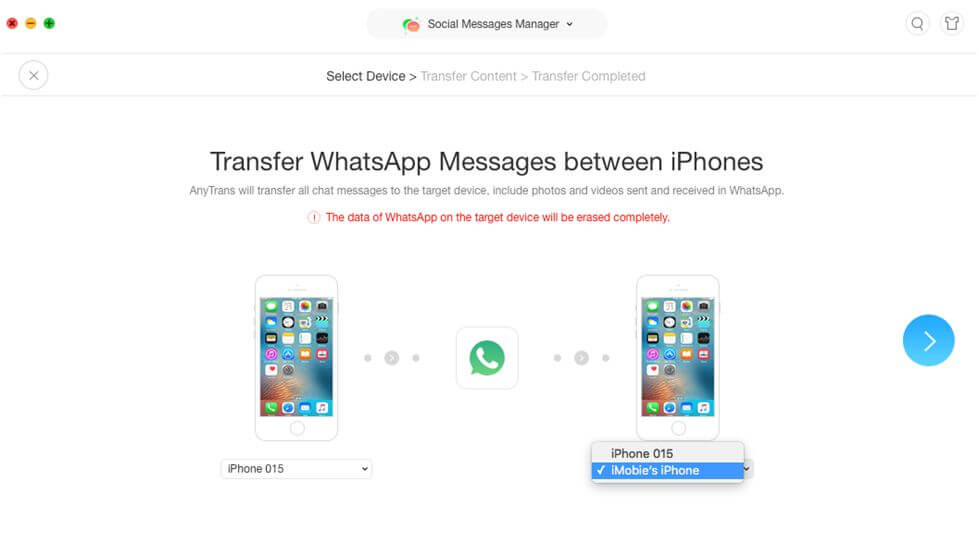
Select source and target iPhones
Step 5. Wait while the app transfers your WhatsApp data from one iPhone to another. Your iPhone may restart at one point during the process.
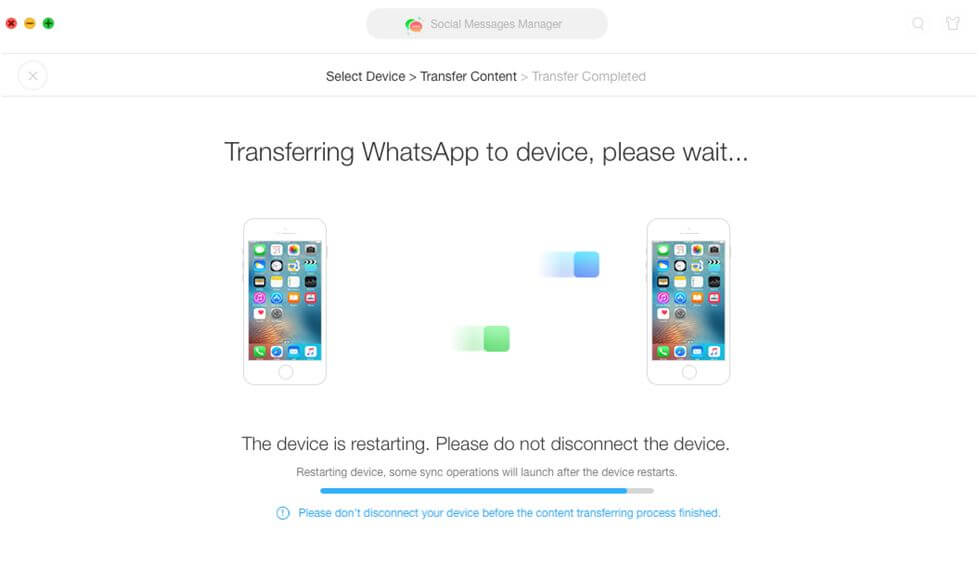
Social messages data being transferred from one iPhone to another
Step 6. You will see the following on your screen when the data is successfully transferred.

Social messages successfully transferred
Now that the chats data is transferred from your old iPhone over to your new one, launch the WhatsApp app from the springboard of your new iPhone and you will see all of your chats and attachments right in there.
Conclusion
If you are worried about how you would move your WhatsApp, LINE, or Viber data to a new iPhone when you switch from an old one, AnyTrans for iOS will make your job easier by letting you easily and efficiently migrate your chats data from one device to another.
Chris Mcdonald has been the lead news writer at complete connection. His passion for helping people in all aspects of online marketing flows through in the expert industry coverage he provides. Chris is also an author of tech blog Area19delegate. He likes spending his time with family, studying martial arts and plucking fat bass guitar strings.